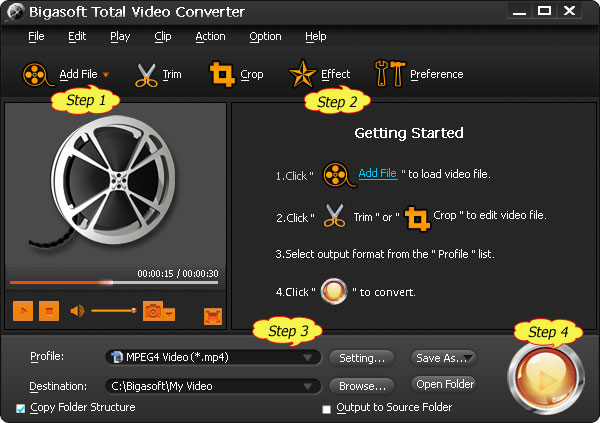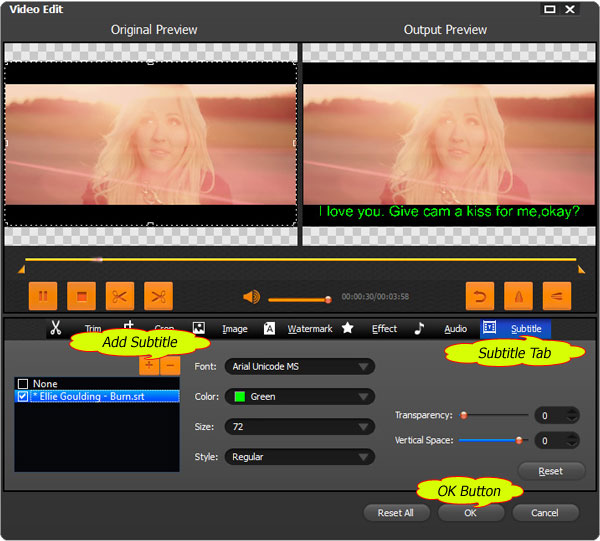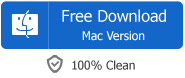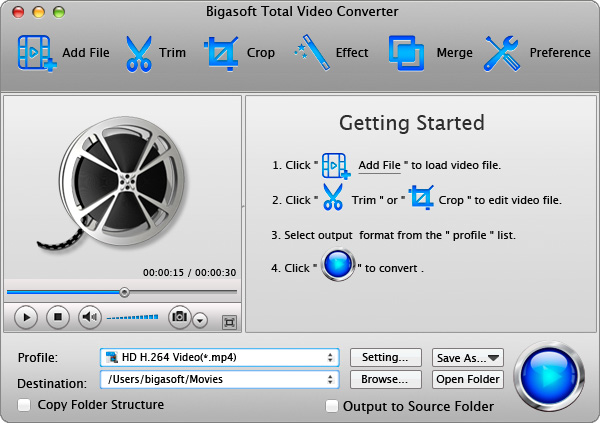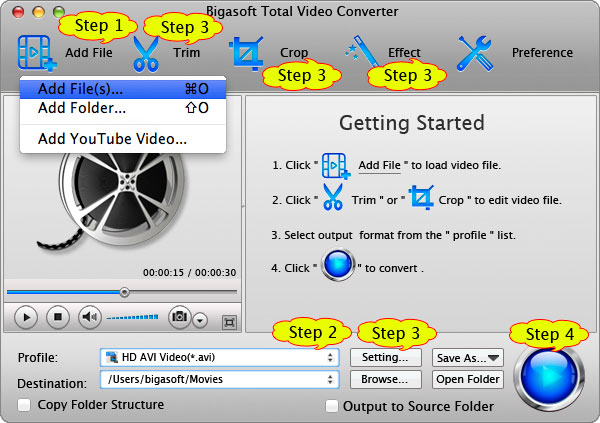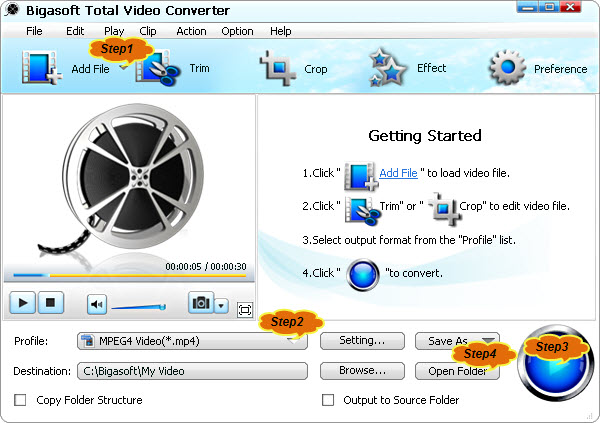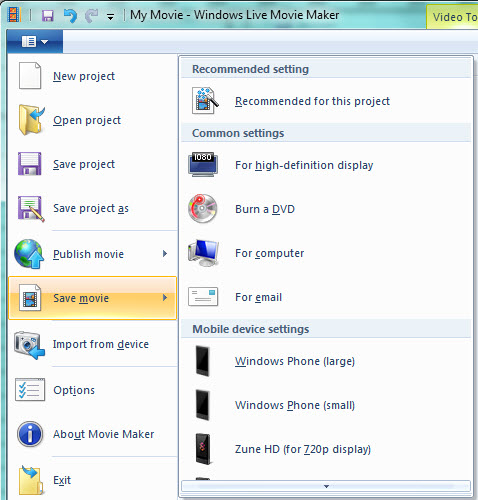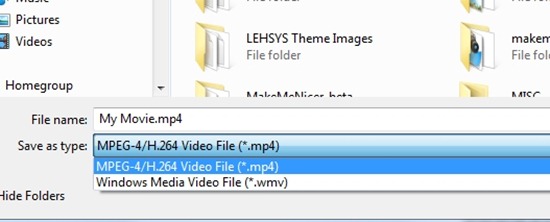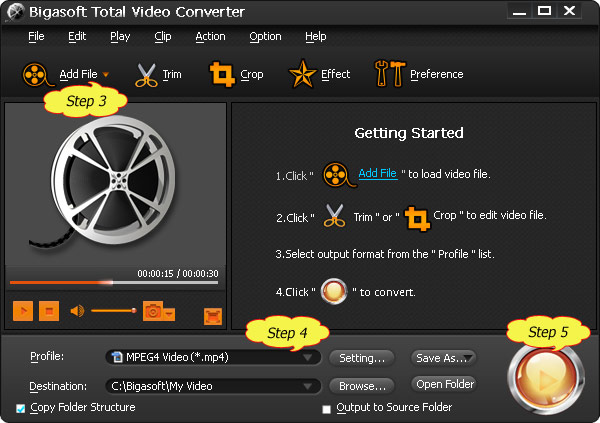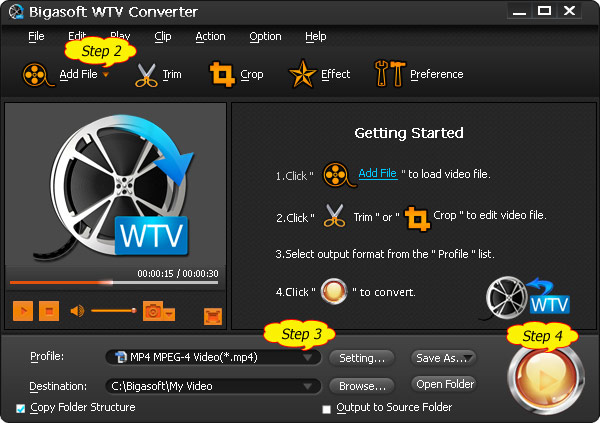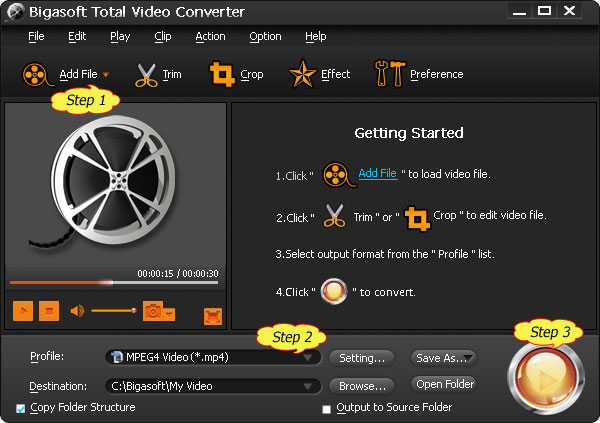With version 8.0, Sony Vegas does read AVI files, but it only accepts
MJPEG AVI (usually from "video" setting on digital still cameras). We
will still meet problems in importing and opening other AVI to Sony
Vegas.
Headache problems when deal with Sony Vegas AVI
- Sony Vegas works well with some of my AVI files, but can't import other AVI files especially from Fraps, YouTube.
- Sony Vegas does import AVI video successfully, but cannot play it.
- AVI in Sony Vegas only get the audio portion without picture.
- Imported AVI in Sony Vegas will only do sounds but no video at all
- Vegas version 8.0 or later can accept AVI files, but prior versions of the software failed to open AVI files.

Easy Solution for Sony Vegas AVI problems
AVI is a multimedia container format which may carry audio/visual data
inside in virtually any compression scheme, including Full Frame
(Uncompressed), Intel Real Time (Indeo), Cinepak, Motion JPEG, Editable
MPEG, VDOWave, ClearVideo / RealVideo, QPEG, and MPEG-4 Video. However,
Sony Vegas can only work with AVI which is in Motion JPEG scheme or in
DV codec.
In order to successfully import, open and edit all kinds of AVI in Sony
Vegas, we had better convert it to Vegas more friendly video format like
DV.
Bigasoft
Total Video Converter
is just the right software to convert AVI to DV for easy import various
AVI files to all versions of Sony Vegas. This powerful AVI to DV
converter also can convert other videos including WTV, DVR, MP4, MKV,
FLV, MPG, WMV, MOV, BIK, MXF, MVI, ASF, VOB, RMVB, WebM and more to
Vegas supported DV, WMV, MPEG format
Step by step guide on how to convert and import AVI to Sony Vegas with the help of Bigasoft Total Video Converter.
Preparation: Launch Bigasoft Total Video Converter
Free download
Bigasoft Total Video Converter the powerful AVI to Sony Vegas Converter
- Bigasoft Total Video Converter, install and launch it, the following
interface will pop up.

Step 1 Add AVI files
Click "Add File" button to import the AVI files that can't work with
Vegas to Bigasoft Total Video Converter. You can also directly drag and
drop the AVI files to the main interface of this AVI to Vegas Converter.
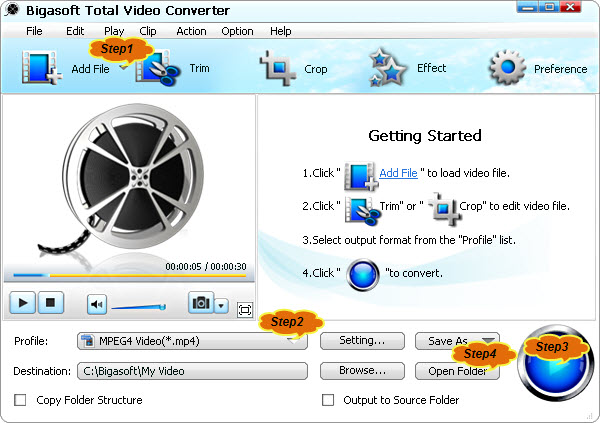
Step 2 Set Sony Vegas supported video format
Click the "Profile" drop-down button to select Sony Vegas more friendly
video format like "DV - Digital Video Format(*.dv)" as output format
from "General Video" category, you may also select your desired video
format like WMV, MPEG and more as output video format.
Step 3 Convert AVI to Sony Vegas format
Click "Convert" button to finish the AVI to Vegas format conversion.
Step 4 Import AVI to Sony Vegas
First run Sony Vegas, then click "Open Folder" button to simply drag and drop the converted AVI files to Sony Vegas for editing.
Conclusion
With the above step by step guide and the powerful AVI to Sony Vegas
Converter, it is just easy to solve the Sony Vegas AVI no video problem.
Then just import all kinds of AVI files to any version of Sony Vegas
for editing. Besides converting AVI to Sony Vegas, this powerful
software also can convert other video formats including FLV, WTV, MKV,
MPG, WMV, MOV, ASF, MP4, VOB, WebM, 3GP, H.264, BIK, MVI, MXF etc to
Sony Vegas supported video format.
Resources
FREE Download and Start Enjoying Now (10.65MB)Learn more about Bigasoft Total Video Converter ...
Related Articles
A Quick Way to Easily Import Sony AVCHD MTS/MPEG-2 to iMovie
Easy Solution to Import AVI to iMovie
How to Convert and Import AVI to iTunes/iPad/iPhone/iPod/Apple TV?
How to Successfully Burn AVI with iDVD?