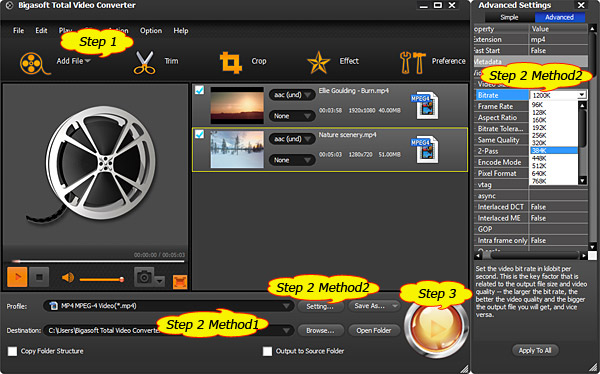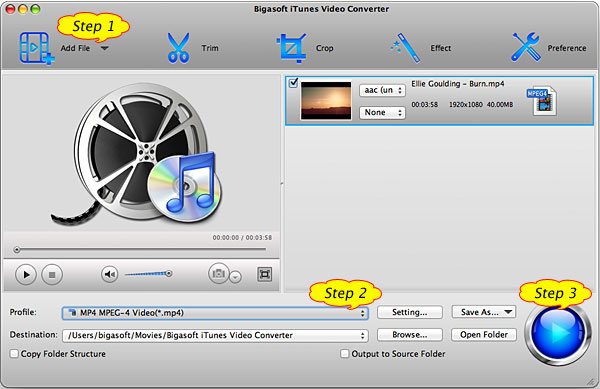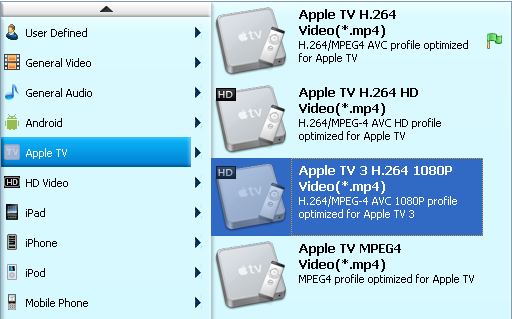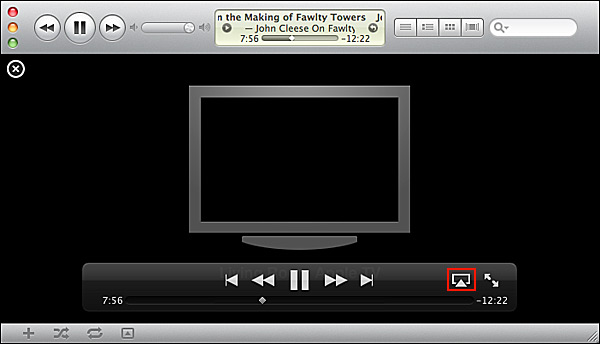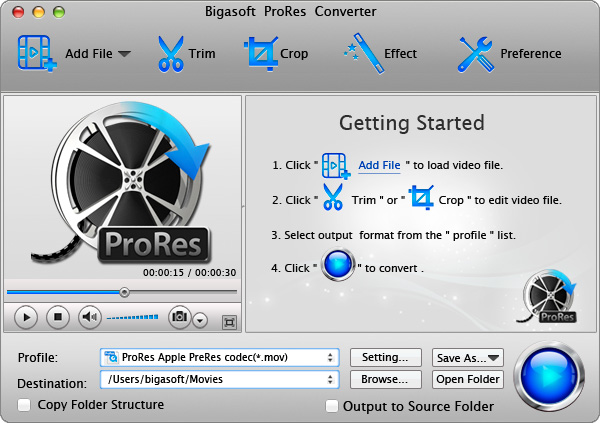To celebrate Christmas, Bigasoft
will giveaway MP3
Converter (Dec.12th—Dec.28th)
and offer 50% discount for DVD Ripper, iPhone Ringtone Maker and
YouTube Downloader Pro (Dec.12th—Jan.12th).
To get the wonderful Christmas gifts from
Bigasoft, visit the Christmas page http://www.bigasoft.com/special/christmas2012.html
Bigasoft will giveaway MP3 Converter for
Mac (Dec.12th—Dec.28th).
With it, you
can easily achieve:
Convert audio FLAC, OGG, WMA, WAV, M4A,
MP2, AAC, AC3, DTS, QCP, SHN, AMR, AIFF, APE, PCM, TTA, MPC, VOC and etc to MP3
Increase audio volume to any desired level
Convert video MP4, MOV, WMV, AVI, MKV, VOB,
ASF, FLV, F4V, SWF, MPG, AVCHD, RMVB, MXF, MTS, H.264, WebM and etc to MP3
Convert video or audio to FLAC, OGG, WMA,
WAV, M4A, RA, AU, AIFF, MP2 and etc
Bigasoft will offer 50% discount Windows
and Mac version of DVD Ripper, iPhone
Ringtone Maker and YouTube Downloader Pro
(Dec.12th—Jan.12th).
With Bigasoft iPhone Ringtone Maker, you
can easily:
Make free iPhone Christmas ringtones from
audio/video or increase Christmas ringtone volume for iPhone
Make Christmas iPhone ringtone longer than
30 seconds or even longer than 40 seconds
Make free iPhone Christmas text tones from
ringtones/audio/videos or make iPhone Christmas text tones longer than 5 seconds
With Bigasoft DVD Ripper, you can easily:
Rip DVD for import DVD to iTunes for play
DVD in iTunes (11) or sync DVD to iPad, iPhone, iPod, Apple TV
Convert DVD to WMV, MPEG or AVI for play
DVD in PowerPoint/Windows Media Player or edit DVD in Windows Movie Maker,
Adobe Premiere Pro, Sony Vegas
Convert DVD to DV, MP4, MOV, H.264 and etc
to play DVD in QuickTime/iTunes or edit DVD in iMovie, Final Cut Pro, Final Cut
Express
Convert and rip DVD, Mini DVD for easy
playback on other portable devices like Kindle File, Kindle File HD, Google
Nexus 7, Google Nexus 10, Microsoft Surface, PS3, PSP, Android, Xbox 360, Zune
and more.
With Bigasoft YouTube Downloader Pro, you
can easily:
Download and convert YouTube FLV, F4V, WebM
to Mac MOV, MP4, MP3, M4A to play YouTube in QuickTime/iTunes or edit YouTube
in iMovie/FCP/FCE on Mac
Download and convert YouTube to iTunes (11)
so as to transfer YouTube video/audio to iTunes/iPad/iPhone/iPod/Apple TV
successfully
Download and convert YouTube to WMV, AVI,
MPEG, MP3, WMA on Windows 8/7/XP/Vista so as to play YouTube in Windows Media
Player or edit YouTube in Windows Movie Maker
Wait no more, simply get the giveaway and
big discount at http://www.bigasoft.com/special/christmas2012.html