This article introduces a direct way to transcode MKV with DTS to MKV with AC3 to solve:
HD TV like LG, Samsung smart TV and WD TV cannot play MKV files with DTS sound problem;
VLC on Windows or Mac won't play MKV DTS audio;
Any other players cannot play MKV files with DTS audio problem.
If you aim to only convert audio DTS to AC3, DTS to AC3 5.1 or DTS to AAC instead of convert video MKV to MKV, in the following detailed steps, directly go to Convert audio only DTS to AC3/AAC.
Step 1 Free download Bigasoft Total Video Converter and Launch it.
Free download the outstanding MKV DTS to MKV AC3 Converter - Bigasoft Total Video Converter (Windows Version, Mac Version), install and launch it.Bigasoft Total Video Converter works as outstanding MKV DTS to MKV AC3 Converter, DTS to AC3 Converter and DTS to AAC Converter. It can fast and easily convert MKV DTS to MKV AC3, convert MKV DTS to MKV AC 5.1 or convert DTS MKV to AAC MKV with high quality. In addition, it can also convert MKV, DTS MKV to AVI, MP4, WMV, WebM, H.264, MOV, VOB, DV and more and convert MKV, DTS MKV to audio MP3, AC3, AAC, WMA, M4A as well as convert DTS audio to MP3, AC3, AAC, WMA, M4A, RA and more.
Step 2 Add DTS MKV files
Click the button of "Add File" in the main interface to load DTS MKV files.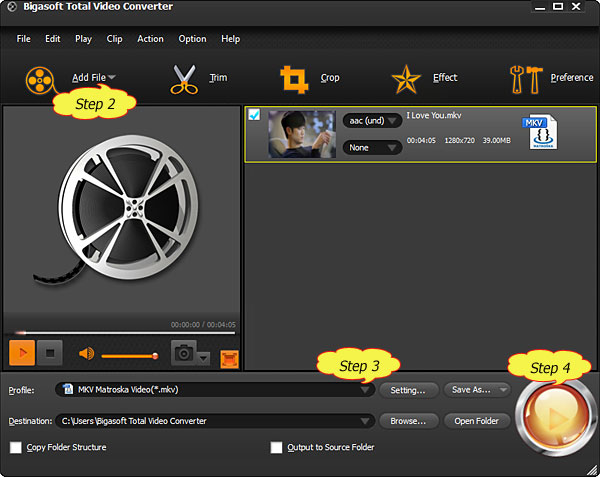
Step 3 Set output profile and settings as MKV AC3 or MKV AAC
Click the drop-down list on the right side of the "Profile" to select Matroska Video (*.mkv) from "General Video" Category.Click "Setting..." to open the "Advanced Window" and move to "Advanced" tab. Then go to "Audio" column, click "Audio Codec" drop-down to choose "ac3" or "libfaac" as the audio codec.
To convert MKV DTS to MKV AC3 with 5.1 channels, click "Channels" drop-down to choose 5.1 as the channel.
To convert audio only DTS to AC3/AAC, in the general audio category, choose AC3 - Dollby Digital AC-3(*.ac3) as the profile.
Click "Setting..." to open the "Advanced Window" and move to "Advanced" tab. Then go to "Audio" column, click "Channels" drop-down to to choose 5.1 as the channel.
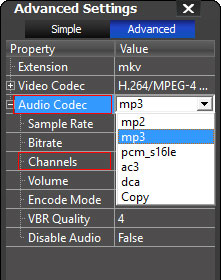
Step 4 Convert MKV DTS to MKV AC3 or MKV DTS to MKV AAC
Click "Convert" button to finish converting DTS to MKV AC3 or MKV DTS to MKV AAC.Conclusion
With the help Bigasoft Total Video Converter, you can freely convert MKV in DTS audio to MKV AC3 or MKV AAC. You can also convert MKV, MKV DTS to any video formats like AVI, MP4, MOV to play MKV on PSP, iPad, iPhone, import MKV to workflow like iMovie, Final Cut for edit.Resources
Related Articles
Easy Way to Stream MKV to Apple TV to Play MKV on ATVHow to Play HD MKV Movies on PS3/Xbox 360/iPad/iPhone/Android/QuickTime/Zune ...?
MKV to Samsung - How to Play MKV on Samsung Galaxy S2/S/Infuse 4G/Tab
Convert and Play MKV in iTunes
This comment has been removed by a blog administrator.
ReplyDelete