However, Airplay isn't universal streaming application. There is still format limitation for steaming. Any format iTunes cannot support like AVI, MKV, WMV, DivX, XviD, and FLV video format, Airplay will not steam. Even you steam your video by the help of some Airplay app; problems always occur when playing the movie files, such as airplay only audio and no video at all.
This article will introduce an easy way to AirPlay Various Video files to Apple TV for Play including AirPlay AVI, MKV, DivX, XviD, MP4, MOV, MPG, F4V, FLV, 3GP, MTS, M2TS, MOD, TOD, WebM, OGM, etc.
Make Preparation: Run Bigasoft iTunes Video Converter
Free download the professional Bigasoft iTunes Video Converter - Bigasoft iTunes Video Converter (Mac Version, Windows Version), install and launch it.About Bigasoft iTunes Video Converter
Bigasoft iTunes Video Converter is professional all-in-one converter for iTunes! Benefiting from the most advanced conversion and efficient performance technology, Bigasoft iTunes Video Converter can convert various videos to iTunes video MP4, MOV with fast speed and high graphic and sound quality. Adding any movie files to iTunes 10.5 and the earlier version iTunes is never so fast and easy! It optimizes ready high quality video for all models and all types of Apple devices including iPod, iPhone, iPad and Apple TV.Step 1 Add files
Click "Add File" button to import files that Airplay cannot stream.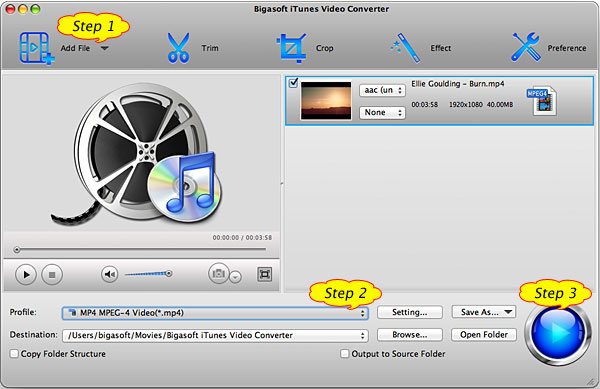
Step 2 Set MPEG-4 Video (*.mp4) as the output profile
Click the drop-down list of the "Profile" and select Apple TV supported MPEG-4 Video (*.mp4) from "General Video" Category.Airplay also supports streaming MOV to Apple TV 2, so if you prefer your videos converted to MOV, you can also choose MOV - QuickTime (*.mov) as the output profile
Step 3 Start Conversion
Click the button of "Convert" button to finish the conversion.Step 4 Stream the converted video files from your computer to Apple TV
When the conversion is complete in Step 2, click "Open Folder" to launch the converted video and hit play. You'll notice an AirPlay icon Conclusion
To airplay AVI, MKV, DivX, MP4, MOV, FLV and other Apple TV won't support format video to Apple TV for playing on television is so easy with the help of Bigasoft iTunes Video Converter. Free download the program now to enjoy fantastic movies right now.Resources
FREE Download and Start Enjoying Now (26.42MB)Learn more about Bigasoft iTunes Video Converter for Mac ...
Got a Windows? Free download your copy here (10.24MB)
Learn more about Bigasoft iTunes Video Converter ...
Comments
"I recently purchased Bigasoft iTunes Video Converter to convert AVI files to suit Apple TV. I was initially told I had to "jailbreak" the Apple TV then install other software using the DOS screen on my Windows PC. I am no computer wizz and have no experience with DOS, so I looked for another solution.
I have spent money on and tried several other products on the market but have had the best results with your program.
I am so happy with your product, I wanted to say thank you. The program is easy to use and converts files quickly and easily. Congratulations on a great product."
I have spent money on and tried several other products on the market but have had the best results with your program.
I am so happy with your product, I wanted to say thank you. The program is easy to use and converts files quickly and easily. Congratulations on a great product."
- TLawless
Related Articles
Easy Way to Stream MKV to Apple TV to Play MKV on ATVHow to Play AVI on Apple TV 2 or Apple TV?
How to AirPlay AVI, WMV, MKV Video Files?
No comments:
Post a Comment