Powerful Software Helps Adding Subtitles to AVI
Besides converting between various video or audio formats, Bigasoft Total Video Converter also can help to add subtitle to AVI video files. It supports adding all kinds of subtitles to AVI video whatever the subtitle is in .srt, .ass, .ssa, .idx, .sub and etc. It also helps to set the subtitle font, subtitle color, subtitle size, subtitle style, subs transparency, subs vertical position according to your preference. Aside from adding sub to AVI, it also can add watermark/effect/audio track to AVI, trim AVI, crop AVI, merge AVI and etc. Moreover, all the above functions also apply to other video formats like MKV, MP4, MPG, WMV, MOV, 3GP, VOB, FLV and etc.
How to Add Subtitles to AVI?
The following is a step by step guide on how to add subtitle .srt to AVI video file with the help of Bigasoft Total Video Converter.
This guide also applies to:
Add subtitle .ass to AVI video file
Add subtitle .ssa to AVI movie file
Add subtitle .idx to AVI video file
Add subtitle .sub to AVI video file
Add all kinds of subtitles to other video formats including MP4, WMV, MKV, FLV, MOV, MPEG, M4V, RMVB, 3GP, ASF, WebM, WTV and etc.
Preparation: Run Bigasoft Total Video Converter
Free download Bigasoft Total Video Converter (for Windows, for Mac), install and run it.
Step 1 Import AVI video
Click "Add File" button to import the AVI video file which you want to add subtitle .srt to. Or simply drag and drop the AVI video into the interface of Bigasoft Total Video Converter.
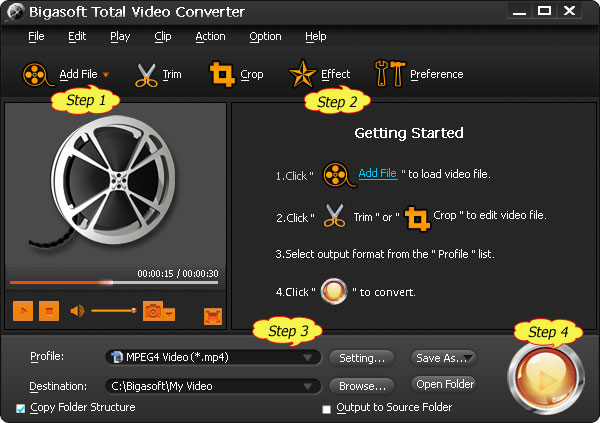
Step 2 Add SRT to AVI
Click the "Effect" button, the Video Edit window will pop up. In the Video Edit window, click the "Subtitle" tab to switch to "Subtitle" pane. Then click the "+" button to import the .srt subtitle file to AVI video. After the subtitle is loaded, you can preview it on the right preview window. You can also change the subtitle font, color, size, style, transparency and vertical position. When everything is done, simply click "OK" button.
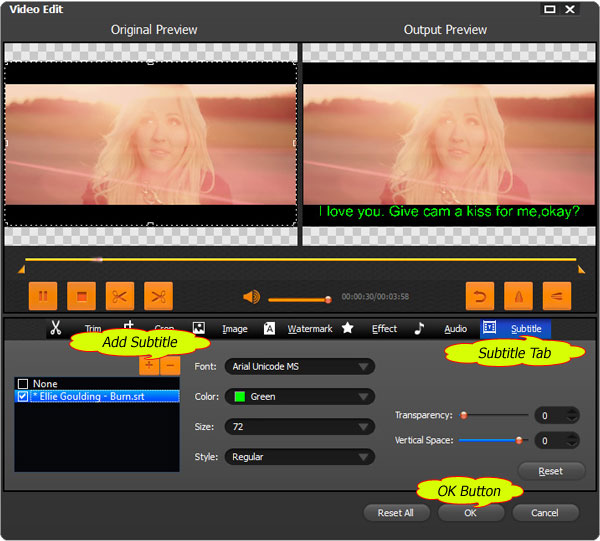
Step 3 Set output video format
Usually, the default output video format is MP4; to add subs to AVI (to keep the output video as AVI with subtitle), click the "Profile" drop-down button to select "AVI - Audio-Video Interleaved(*.mp4)" from the "General Video" category.
Step 4 Finish AVI add subs .srt
Click the "Convert button" to start adding SRT to AVI video, when the conversion is completed, the .srt subtitle file will be embedded into the output AVI video.
Conclusion
It is just easy to add SRT to AVI with the above powerful Bigasoft Total Video Converter and step by step guide! It also helps to add other subs to AVI like adding subtitles ASS, SSA, IDX, SUB and etc to AVI video file or helps to add various subtitles to all popular video formats including MP4, MKV, WMV and etc.
Resources
Learn more about Bigasoft Total Video Converter ...
Learn more about Bigasoft Total Video Converter for Mac ...
Related Articles
How to Compress Video MKV, AVI, MP4, MPEG, MOV, FLV, WMV, VOB?
How to Adjust Audio Volume When Converting
How to crop videos?
How to Split Audio/Video by Chapter Markers
No comments:
Post a Comment